How Do I Add a Product to My Cart?Updated 6 months ago
Purpose:
This guide explains how to add products to your cart from different areas of the MARKET platform—whether you’re on a product page, watching a live event or replay, or browsing a shoppable video.
Intended Audience:
Shoppers on MARKET using desktop or mobile (iOS & Android)
🛒 How to Add to Cart on MARKET
Table of Contents
From a Product Page
Click into the product
Find the product you’re interested in and click on it.Choose your options
Select size, color, or other variations, if applicable.Click “Add to Cart”
Your cart will automatically open on the right side of your screen.Continue browsing or checkout
Click the X in the cart to close it and keep shopping
Or click the checkout button at the bottom of the cart to complete your purchase
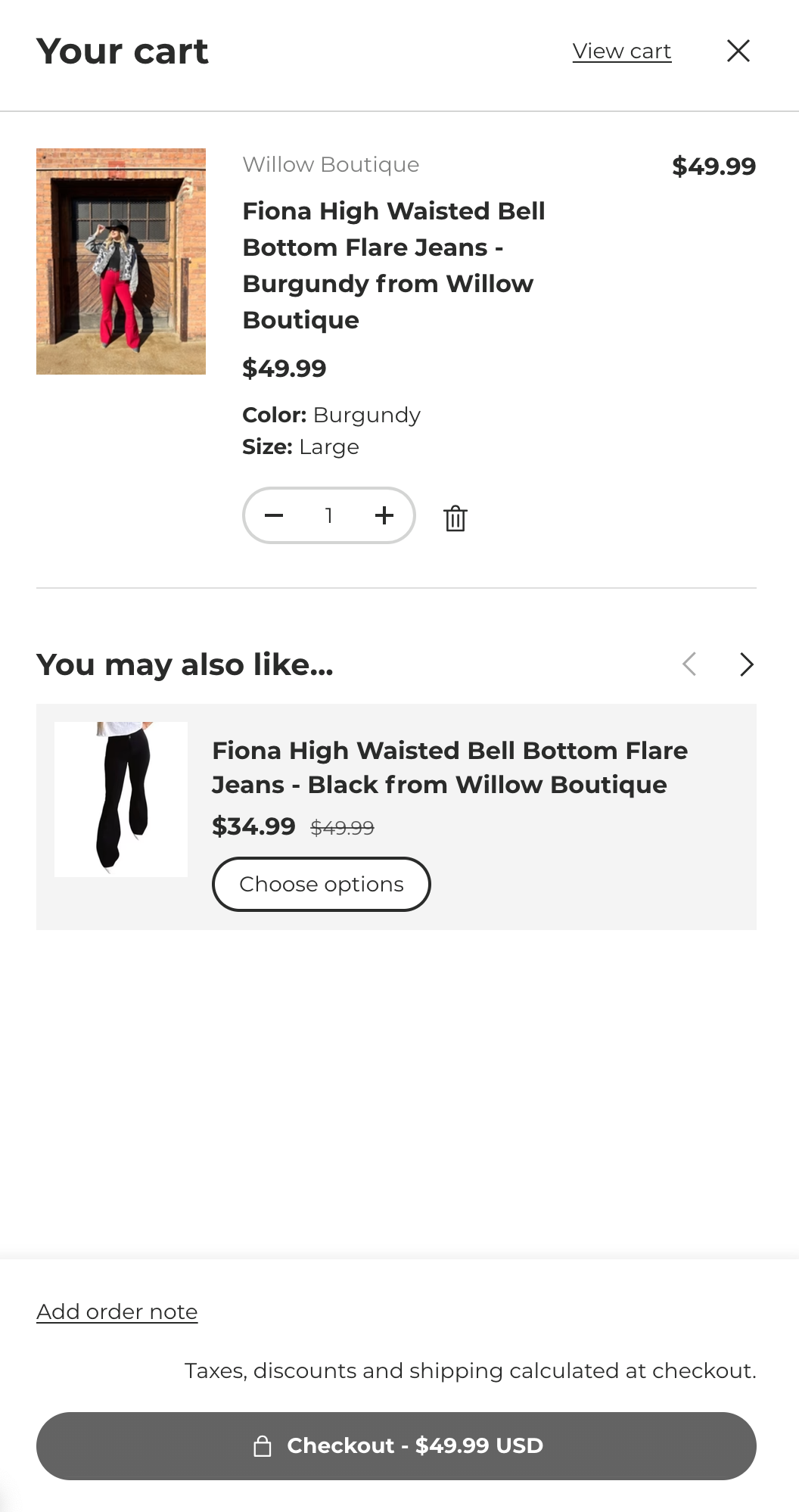
From a Live Event or Replay
📱 On Phone & Tablet
Tap the square in the bottom-right
This opens the list of featured products during the livestream.Select a product
Tap on the one you want.Tap “Add to Cart”
The cart will appear, and you can continue watching or check out anytime.
🖼️ Visual Tip: Products appear in a mobile-friendly swipeable carousel during the stream.
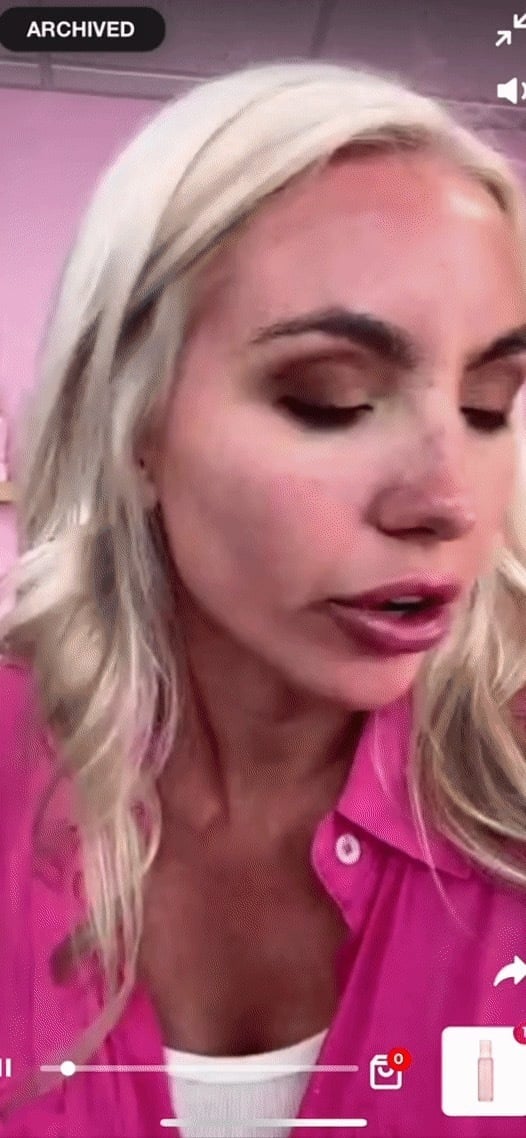
🖥️ On Desktop
Click into the livestream
Featured products will appear on the left-hand side of your screen.Click a product
Choose the one you want to add.Select any variations
Size, color, etc.Click “Add to Cart”
The cart will pop up so you can continue shopping or check out.
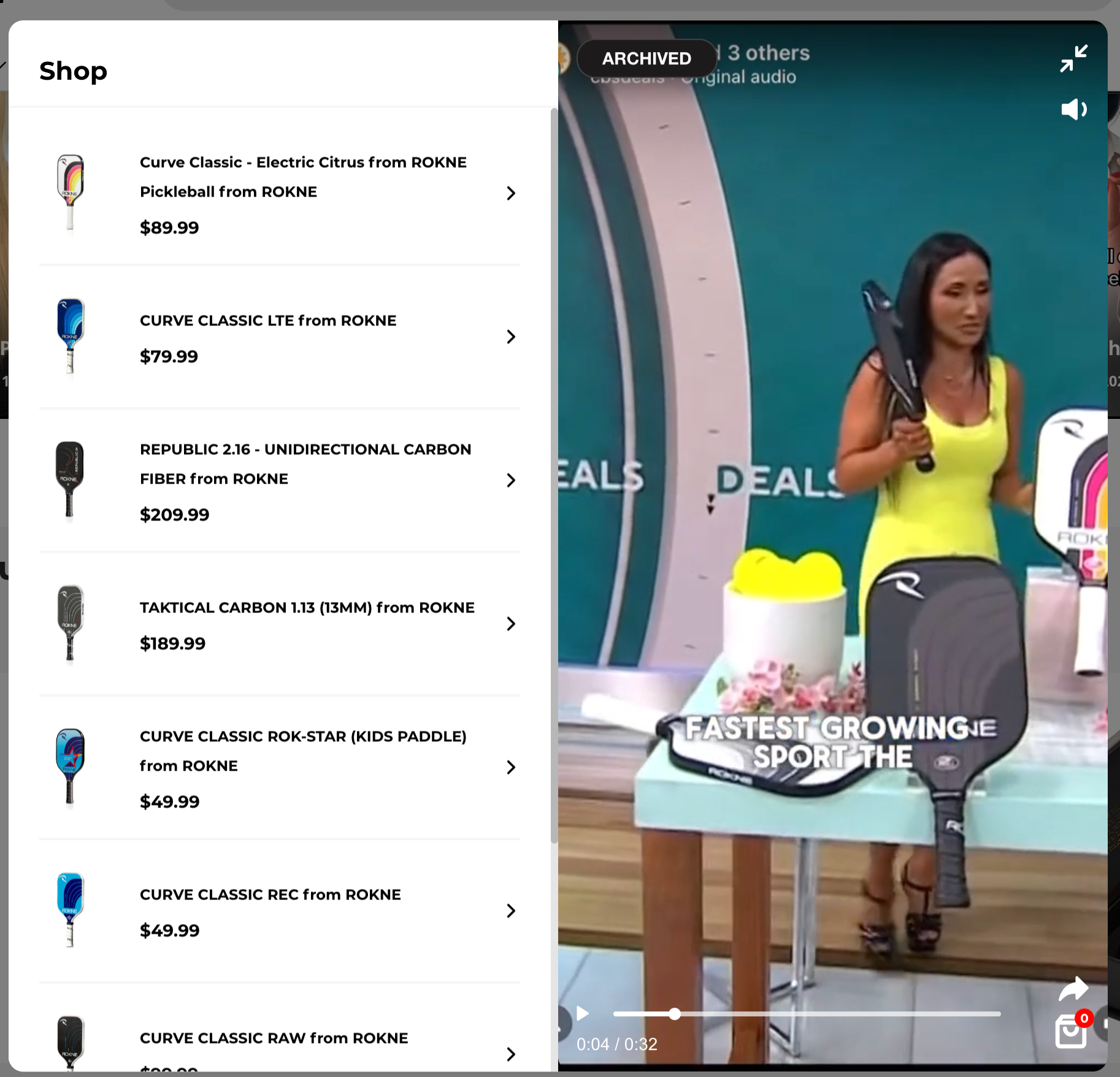
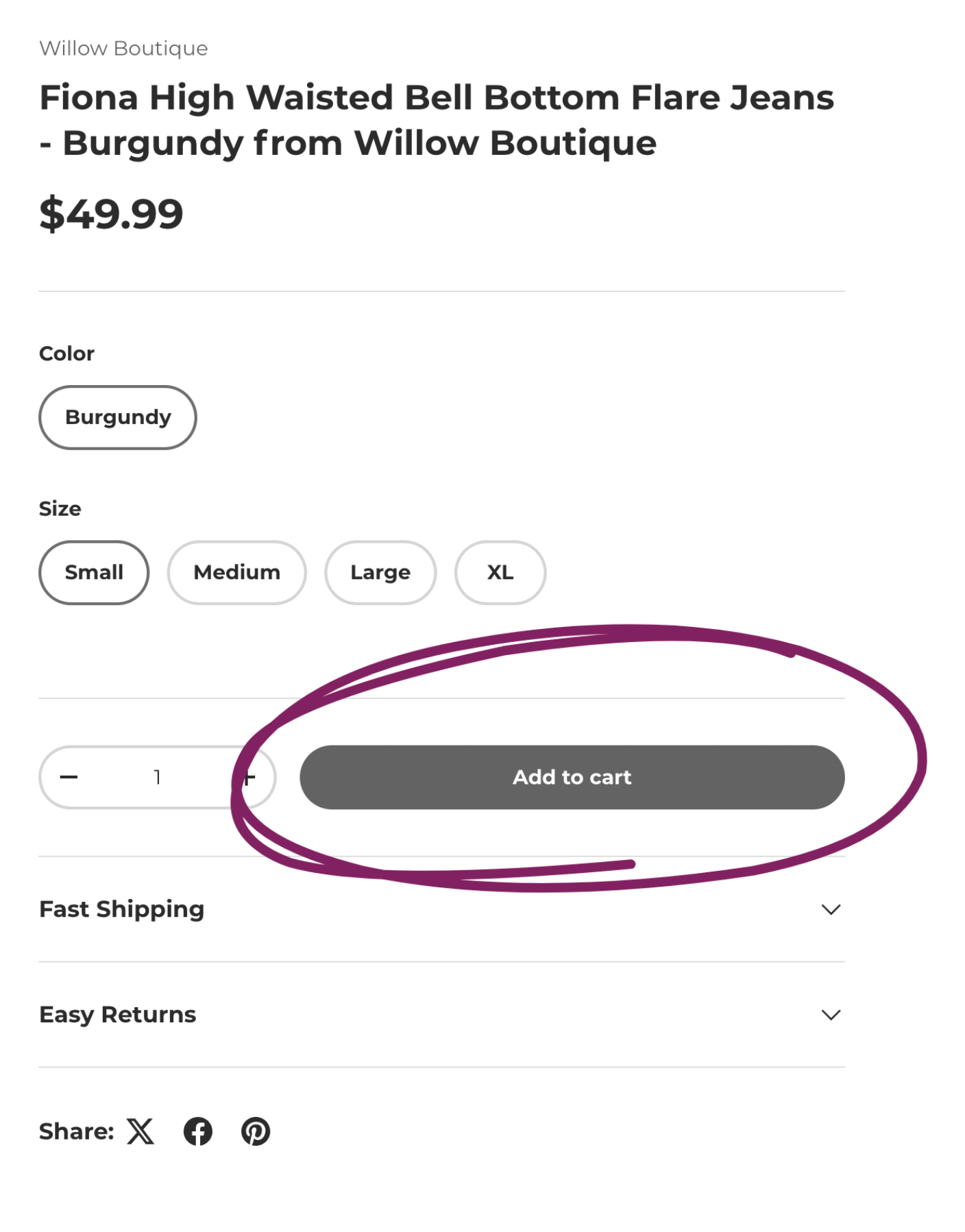
From a Shoppable Video
View product links below the video
Swipe left/right (on mobile) or click the arrows (on desktop) to explore all linked products.Click the product or “Buy Now”
This opens the product detail page in a popup.Select options, if needed
Choose size, color, or other product variants.Click “Add to Cart”
You’re ready to keep watching or head to checkout.
💡 Quick Tip: You can shop without interrupting the video! 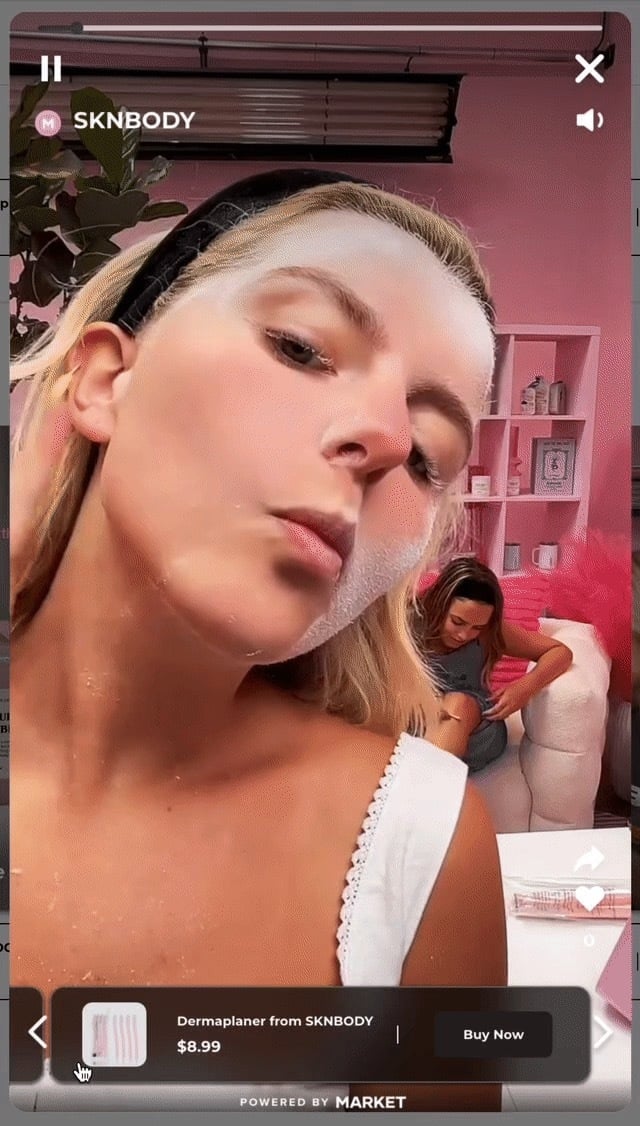
💬 Need more help?
Reach out to our support team at [email protected] — we’re happy to help!
Happy shopping! ✨